கரப்ட் ஆன யுஎஸ்பி டிரைவ்-ல் இருந்து கோப்புகளை மீட்பது எப்படி?
இப்போது டிஜிட்டல் தகவல்களை தரவுகளை பரிமாற்றம் செய்ய யுஎஸ்பி டிரைவ்கள் உதவியாக இருக்கின்றன. தகவல் பரிமாற்றம் மட்டுமின்றி நாம் நினைப்பதை விட பல்வேறு இதர பயன்களை யுஎஸ்பி டிரைவ்கள் வழங்குகின்றன. மேலும் இப்போது அனைத்து அலுவலங்களில் இந்த யுஎஸ்பி டிரைவ் தான் அதிகம் பயன்படுகிறது.
யூஎஸ்பி மற்றும் சில சேமிப்பக இயக்கிகள் மூலம் நமது கோப்புகளை பகிர்ந்து கொள்ளலாம், ஆனால் சில வைரஸ்கள் காரணமாக அல்லது போர்ட்-ல் இருந்து சரியாக இயங்காமல் இருந்தால் யூஎஸ்பி-ல் உள்ள கோப்புகளை பயன்படுத்த முடியாத நிலை ஏற்படும். இந்த கரப்ட் ஆன டிரைவிலிருந்து கோப்புகளை மீட்டெடுக்க நமக்கு சில வழைமுறைகள் உள்ளது. பின்வரும் ஸ்லைடர்களில் அந்த வழிமுறையை காண்போம்.
கோப்புகள்:
யுஎஸ்பி டிரைவ்-ல் இருந்து கோப்புகளை மீட்க மூன்றாம் தரப்பு கருவி தேவையில்லை, மிக எளிமையான முறையில் டிரைவ்-ல் இருந்து கோப்புகளை மீண்டும் கொண்டுவர முடியும்.
வழிமுறை-1:
நீங்கள் உங்கள் கணினியில் யுஎஸ்பி சாதனத்தை செருக வேண்டும், பின்னர் என் கணினி மீது வலது கிளிக் செய்து 'Manage' விருப்பத்தை தேர்வு செய்யவும்.
வழிமுறை-2:
'Manage'விருப்பத்தை தேர்வுசெய்த பின்பு 'Disk Management'-ஐ தேர்ந்தெடுக்க வேண்டும்.
வழிமுறை-3:
பின்னர் 'Disk Management' மீது சொடுக்கவும், அதன்பின்பு'Change Drive Letter and Paths' என்ற விருப்பத்தை தேர்வு செய்யவும்.
வழிமுறை-4:
இப்போது கோப்புகளை மீட்டெடுக்க அங்குள்ள புதிய டிரைவ் விருப்பத்தை தேர்வுசெய்து அதன் மூலம் மிக
எளிமையாக கோப்புகளை கொண்டுவர முடியும்.
சி.எம்.டி:
சி.எம்.டி. பயன்படுத்தி கரப்ட் ஆன யுஎஸ்பி சாதனத்திலிருந்து அனைத்து கோப்புகளையும் மிக எளிமையான முறையில் கொண்டுவர முடியும்.
வழிமுறை-1:
முதலில், ஒரு கணினியில் உங்கள் டிரைவை செருகவும், அடுத்து Windows பொத்தானை அழுத்தவும்,cmd-ஐ தட்டவும். இப்போது
Command prompt மீது சொடுக்கி வலதுபுறத்தில் 'Run as admin' எனத் தேர்ந்தெடுக்கவும்.
வழிமுறை-2:
இப்போது Chkdsk H: / f-ஐ டைப் செய்திடவும், 'எச்' என்பது டிரைவ் கடிதம். இது உங்கள் கணினியில் வேறுபட்டதாக இருக்கலாம்.
வழிமுறை-3
இப்போது கோப்புகள் மற்றும் கோப்புறைகளை சரிபார்க்கும் செயல் துவங்கும், மற்றும் அங்கு செயல்களின் செயல்முறையை நீங்கள் பார்க்கலாம்.
வழமுறை-4:
அடுத்து கரப்ட் ஆன யுஎஸ்பி டிரைவ்-ல் மறைந்த கோப்புகள் அனைத்தும் Lost.dir-என்ற பக்கத்தில் காணமுடியும்.
EaseUS தரவு மீட்பு :
EaseUS தரவு மீட்பு வழிகாட்டி இலவச பதிப்பு டிஜிட்டல் கேமரா பயன்படுத்தப்படும் மெமரி கார்டு அட்டை மீட்பு மென்பொருள் ஆகும்.
வழிமுறை-1
முதலில். உங்கள் Windows கணினியில் கருவி EaseUS Data Recovery Wizard பதிவிறக்கம் செய்ய வேண்டும். நீங்கள் மீட்டெடுக்க விரும்பும் கோப்பு வகைகளை தேர்ந்தெடுக்க வேண்டும் 'அடுத்து' கிளிக் செய்யவும்.
வழிமுறை-2:
அடுத்து உங்கள் யுஎஸ்பி டிரைவைத் தேர்ந்தெடுக்க வேண்டும் மற்றும் 'ஸ்கேன்' என்ற பொத்தானை அழுத்த வேண்டும், பின்பு தொலைந்த கோப்புகளுக்கு ஸ்கேன் செய்யும்.
வழிமுறை-3:
ஸ்கேன் முடிந்தவுடன் இழந்த கோப்புகளை மீட்டெடுக்க நீங்கள் 'Recover' பொத்தானை கிளிக் செய்ய வேண்டும்
In English
How to retrieve files from a compatible USB flash drive
Now USB drives are helpful to exchange data with digital information. Apart from information exchange, USB drives offer different advantages than we think. And now this USB drive is used for all the offices.
You can share our files with USB and some storage drives, but some USB viruses can not be used because of some viruses or if they are not functioning properly from the port. We have a few ways to restore files from this virtual drive. In that sliders we will see that algorithm.
Files:
You do not need a third party tool to restore files from the USB drive, so you can bring files back from the drive.
Step 1:
You need to insert a USB device on your computer, then right-click on my computer and select 'Manage' option.
Step 2:
After selecting 'Manage' option, you must select 'Disk Management'.
Step-3:
Then click on 'Disk Management', and then select 'Change Drive Letter and Paths' option.
Step 4:
Now select the new Drive option to restore the files and so on
Simply bring files.
Ciemti:
Ciemti All files can be brought in a simplified manner from a compatible USB device.
Step 1:
First, insert your drive on a computer, then press the Windows button, and then cmd. Now
Click on Command prompt and select 'Run as admin' on the right.
Step 2:
Now type Chkdsk H: / f, 'H' is the drive letter. This may be different from your computer.
Step -3
Now the process of verifying the files and folders will start, and you can see the process of actions there.
Valamurai -4:
All hidden files in the next compatible USB drive will be found on the Lost.dir page.
EaseUS Data Recovery:
EaseUS Data Recovery Guide is a free-to-use memory card that can be used for digital cameras.
Step 1
At first. You need to download the tool EaseUS Data Recovery Wizard on your Windows system. Select the file types you want to restore and click 'Next'.
Step 2:
Next you need to select your USB drive and press the 'Scan' button and scan the lost files.
Step-3:
You need to click on the 'Recover' button to restore lost files once the scan is complete
How to retrieve files from a compatible USB flash drive
Now USB drives are helpful to exchange data with digital information. Apart from information exchange, USB drives offer different advantages than we think. And now this USB drive is used for all the offices.
You can share our files with USB and some storage drives, but some USB viruses can not be used because of some viruses or if they are not functioning properly from the port. We have a few ways to restore files from this virtual drive. In that sliders we will see that algorithm.
Files:
You do not need a third party tool to restore files from the USB drive, so you can bring files back from the drive.
Step 1:
You need to insert a USB device on your computer, then right-click on my computer and select 'Manage' option.
Step 2:
After selecting 'Manage' option, you must select 'Disk Management'.
Step-3:
Then click on 'Disk Management', and then select 'Change Drive Letter and Paths' option.
Step 4:
Now select the new Drive option to restore the files and so on
Simply bring files.
Ciemti:
Ciemti All files can be brought in a simplified manner from a compatible USB device.
Step 1:
First, insert your drive on a computer, then press the Windows button, and then cmd. Now
Click on Command prompt and select 'Run as admin' on the right.
Step 2:
Now type Chkdsk H: / f, 'H' is the drive letter. This may be different from your computer.
Step -3
Now the process of verifying the files and folders will start, and you can see the process of actions there.
Valamurai -4:
All hidden files in the next compatible USB drive will be found on the Lost.dir page.
EaseUS Data Recovery:
EaseUS Data Recovery Guide is a free-to-use memory card that can be used for digital cameras.
Step 1
At first. You need to download the tool EaseUS Data Recovery Wizard on your Windows system. Select the file types you want to restore and click 'Next'.
Step 2:
Next you need to select your USB drive and press the 'Scan' button and scan the lost files.
Step-3:
You need to click on the 'Recover' button to restore lost files once the scan is complete



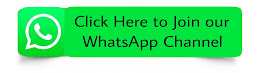




கருத்துகள் இல்லை:
கருத்துரையிடுக